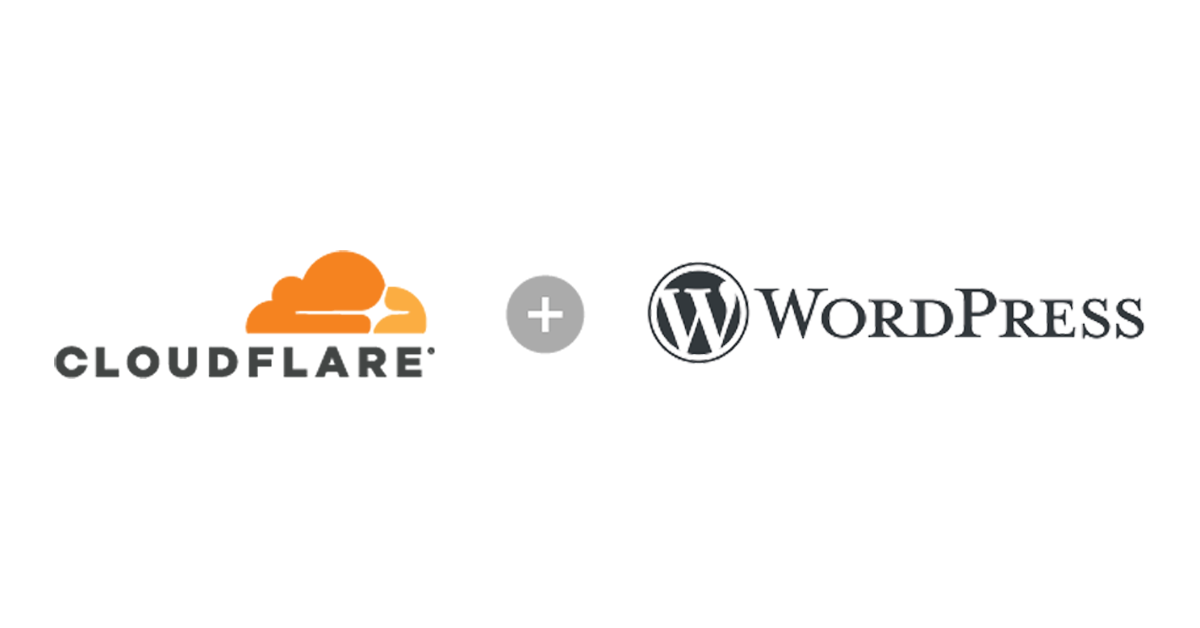Introduction
Setting up HTTPS for a WordPress blog with Cloudflare can sometimes be challenging. I encountered several issues during the process, but I found a solution that worked perfectly. In this post, I’ll share the steps I took to resolve these issues.
Problem Overview
When configuring HTTPS with Cloudflare, you might face issues such as mixed content warnings or infinite redirect loops. These problems typically arise from improper SSL settings in Cloudflare or incorrect URL settings in WordPress.
Solution Steps
Here’s a step-by-step guide to resolve HTTPS and Cloudflare issues:
1. Enable Flexible SSL on Cloudflare
Log in to your Cloudflare account and navigate to the SSL/TLS settings for your domain. Select the Flexible SSL option. This setting allows Cloudflare to encrypt traffic between your visitors and Cloudflare, while the connection between Cloudflare and your server remains unencrypted.
2. Update WordPress Settings
In your WordPress admin dashboard, go to Settings > General. Update the URL settings as follows:
- WordPress Address (URL): Set this to
http - Site Address (URL): Set this to
https
These settings ensure that WordPress communicates over HTTP with your server, while the site is served to users over HTTPS through Cloudflare.
Summary of Steps
- Enable Flexible SSL in Cloudflare’s SSL/TLS settings.
- Set WordPress Address (URL) to
httpin WordPress settings. - Set Site Address (URL) to
httpsin WordPress settings.
Conclusion
By following these steps, you can effectively resolve common HTTPS issues when using Cloudflare with WordPress. This setup ensures that your site is secure and accessible without running into common SSL-related problems.
Further Assistance
If you have any questions or need additional help with setting up HTTPS and Cloudflare for your WordPress blog, feel free to leave a comment below or contact support for more detailed guidance.